Size Chart
You can use the SizeChart app for setting size chart for different products. You can use the app to make your product page more informational by uploading size charts. You can upload separate size charts for specific products.
Implementation of SizeChart in Store
When you have installed the SizeChart app, follow the below steps to use the app in your store:
- Go to the Products section in Mystore Admin Panel.
- A new entity named Size Charts will be visible under the Products section.
- Go to Products > Size Charts section.
.png)
- Click on Add New button.
- In the Name field, enter the name of the size chart and upload an image or file in here.
- Go to the Products > Products section in the Mystore Admin Panel.
- Proceed to add or edit a product.
- A metafield named as Size Chart is visible. This metafield will relate the file uploaded by you in Size chart entity.

- Select the file as per your requirement and save the changes.
.png)
- Go to storefront, check that product — you will see the Size Chart file is visible now.
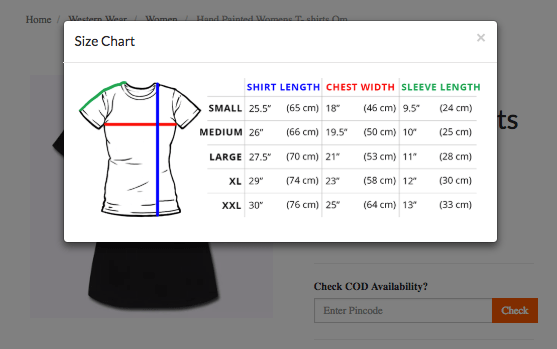
Was this page helpful?
